A unified platform for traffic operations, planning, and safety
Transforming roadway data into intelligence
Solving transportation challenges across every network and industry
What challenges are you solving?

Great companies trust SMATS, your partner in smarter, data-driven mobility
.jpg)

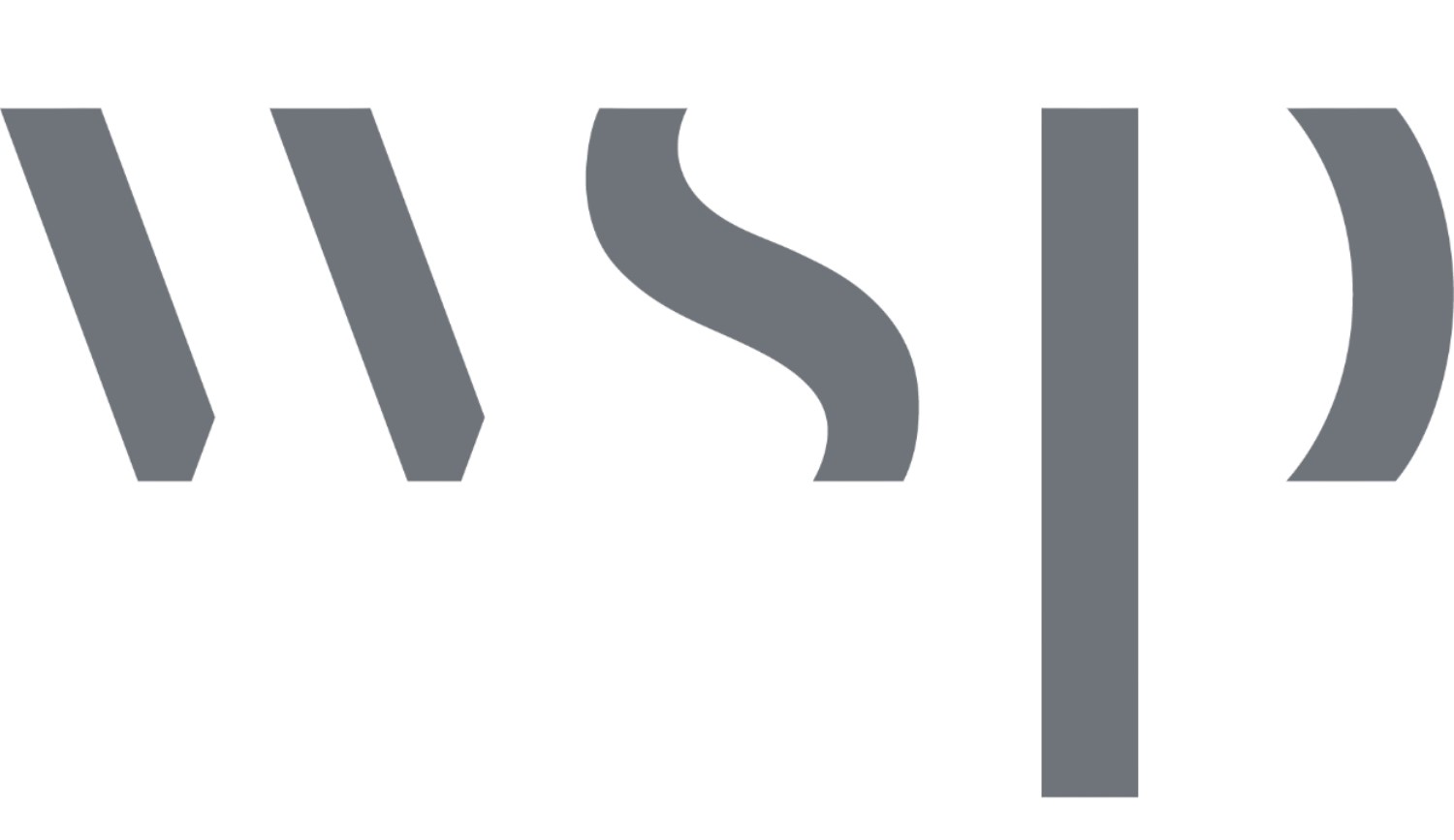
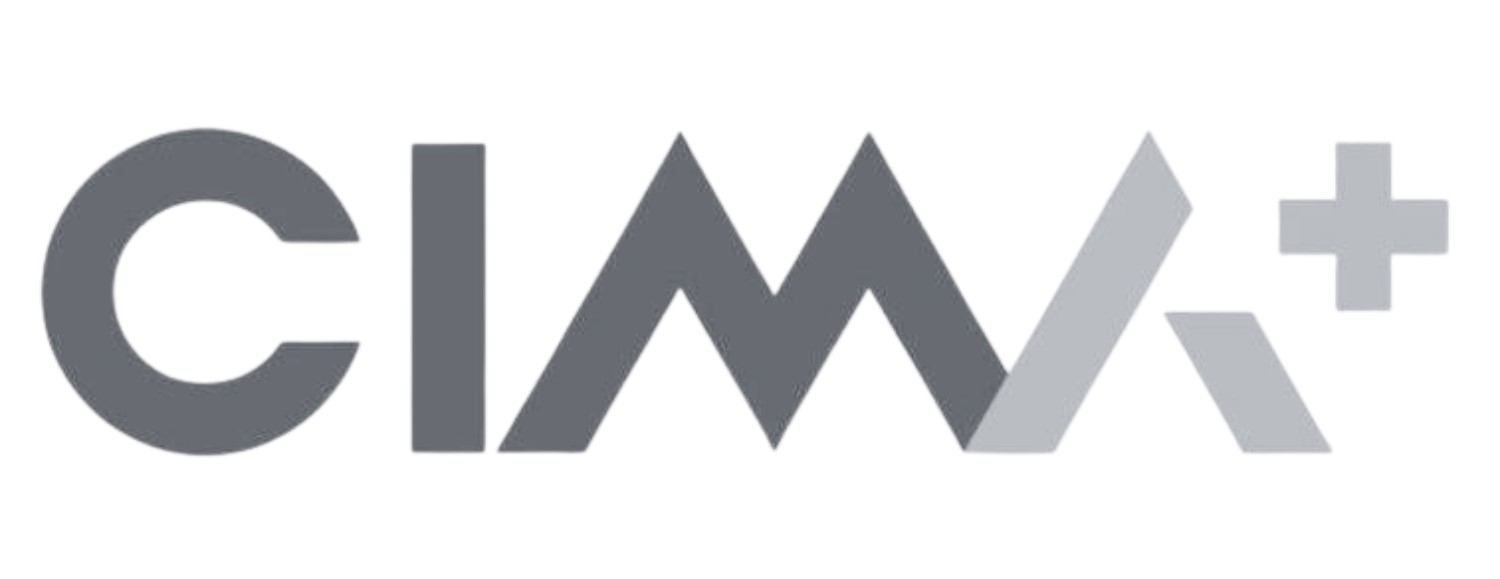



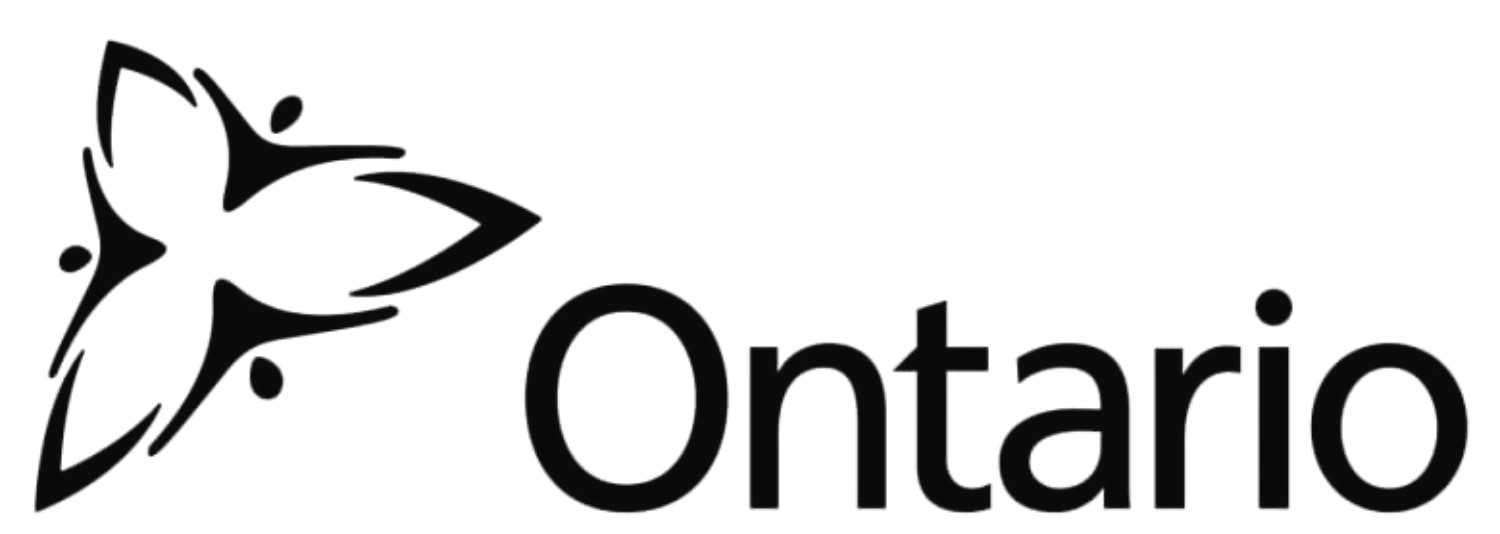






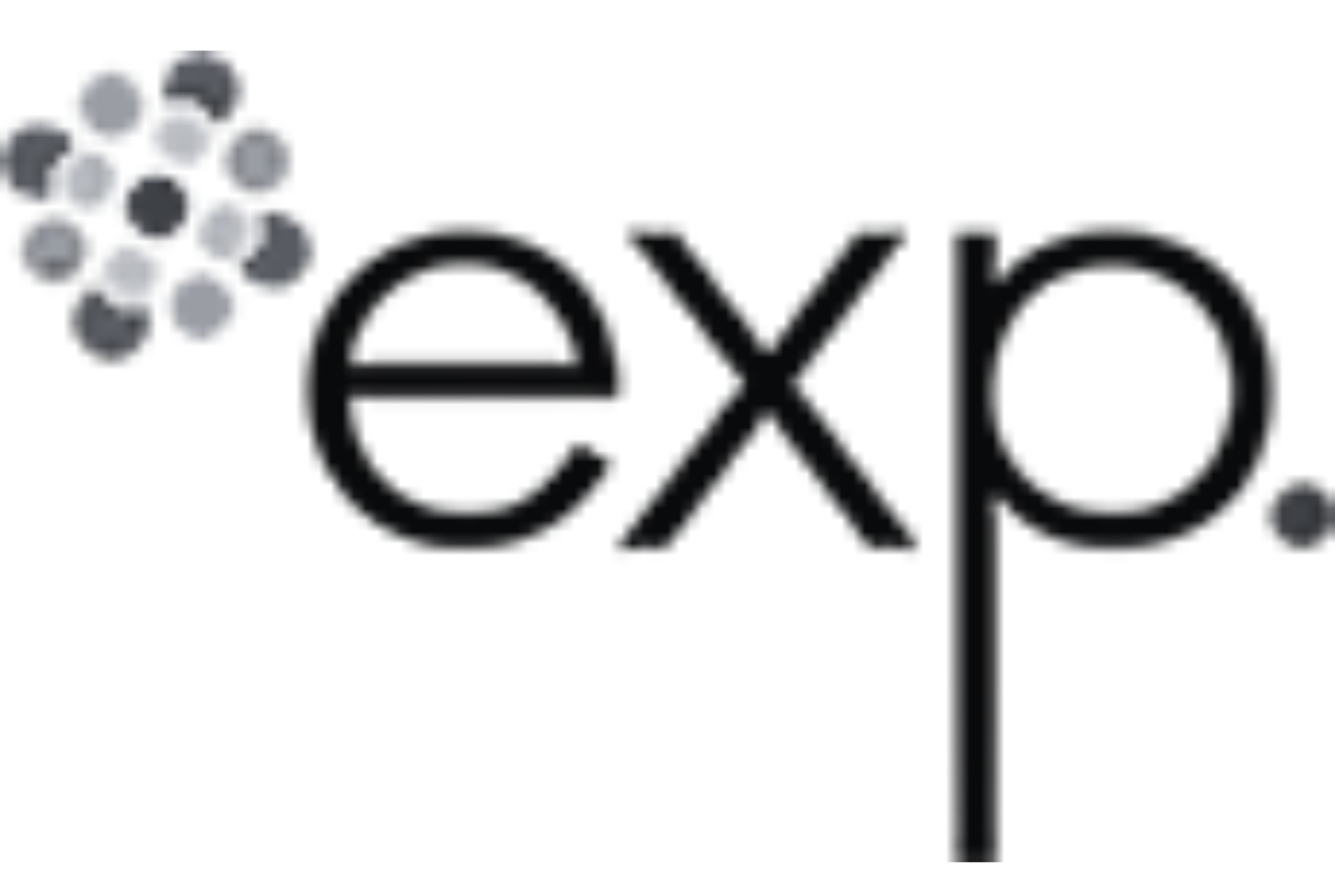
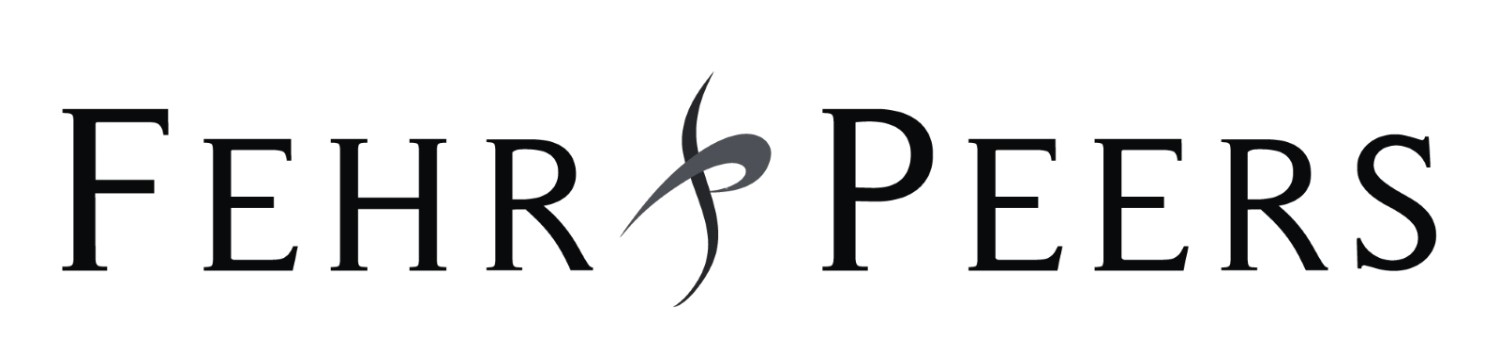





Actionable insights from the metrics that matter
Congestion metrics
Support both real-time and planning analysis.
Includes:
- Travel time-based metrics (TTI, PTI, BI)
- Speed-based metrics
- Delays
- Level of Service (LOS) for intersections and corridors
- Queue lengths
Origin-destination
Analyze movement between links and zones using:
- Trip counts and origin-destination matrices
- Trip durations and length distributions
- Travel times and speeds between origin and destination links or zones
Safety metrics
Estimated using SMATS’ iNode platform with AI-based volume modeling.
Includes:
- Mid-block and intersection volumes
- Turning Movement Counts (TMC)
- Monthly Average Daily Traffic (MADT)
- Annual Average Daily Traffic (AADT)
- Mean, median and harmonic average speeds
Signal performance metrics
Aggregated by approach and movement for signalized intersections.
Includes:
- Level of Service (LOS)
- Control delay and stopped delay
- Arrival on Green (AOG) percentage
- Split failure rate
- Trusted by public agencies and transportation experts
Utilizing Floating Car Data to alleviate construction-related congestion in Canada's largest city
Toronto, Canada
Analyze downtown cut through traffic patterns using Connected Car Data
Franklin, United States
Making Brantford safer: a data-driven road risk assessment
Brantford, Canada
Built by traffic engineers. Shared through insight.
Multiple data sources. One unified app.
Floating Car Data
- Bluetooth reidentification data
Smartmicro radar data
Built by traffic engineers. Shared through insight.
Case studies
The Ministry of Transportation of Ontario (MTO)
White papers
The Ministry of Transportation of Ontario (MTO)
Blogs
The Ministry of Transportation of Ontario (MTO)
Book a demo
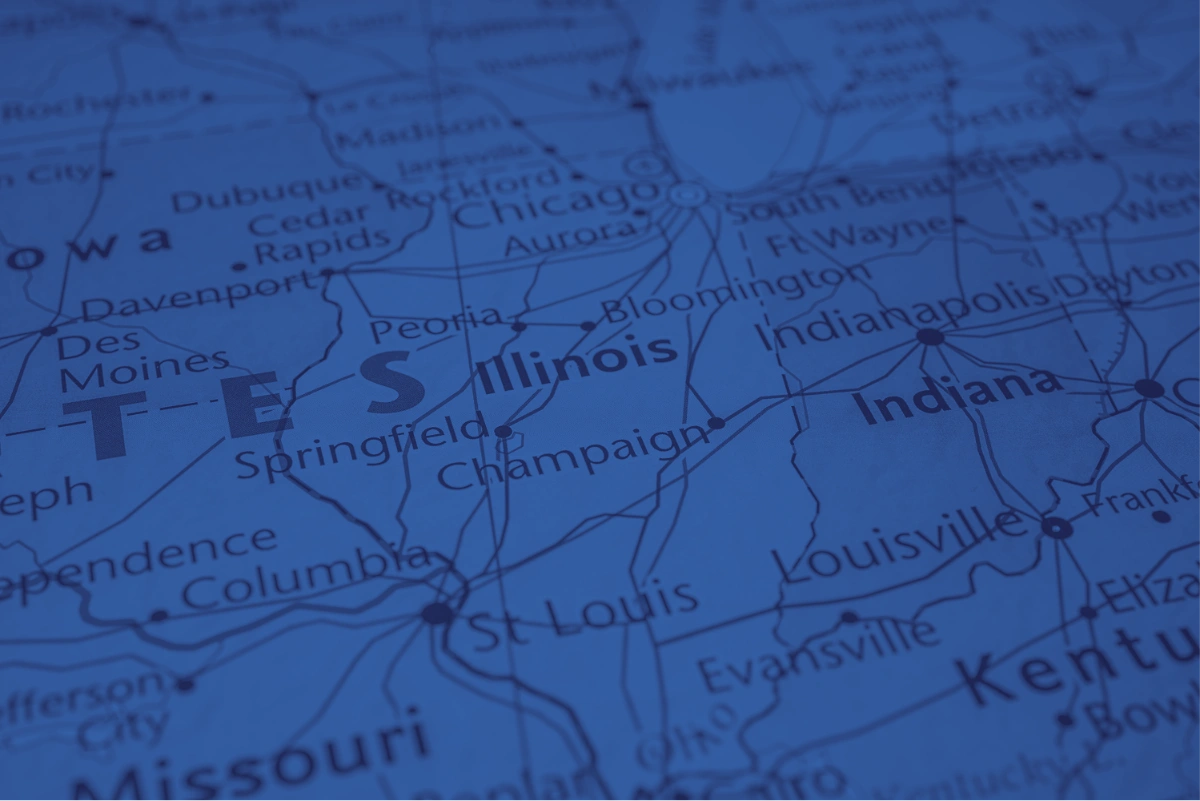

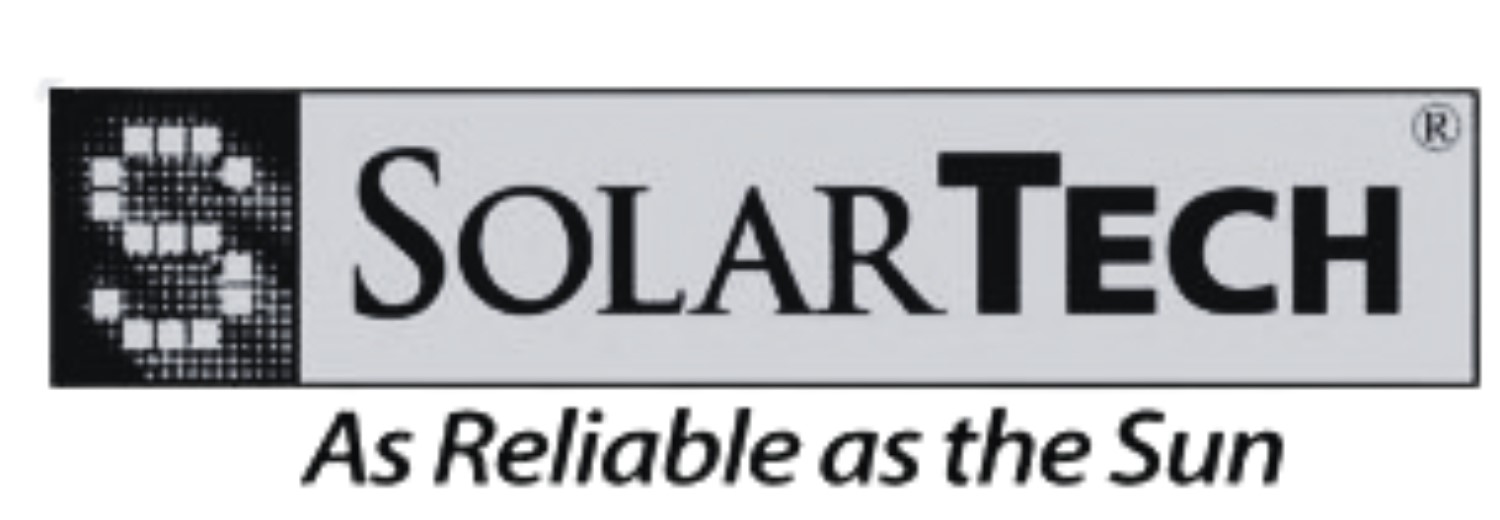
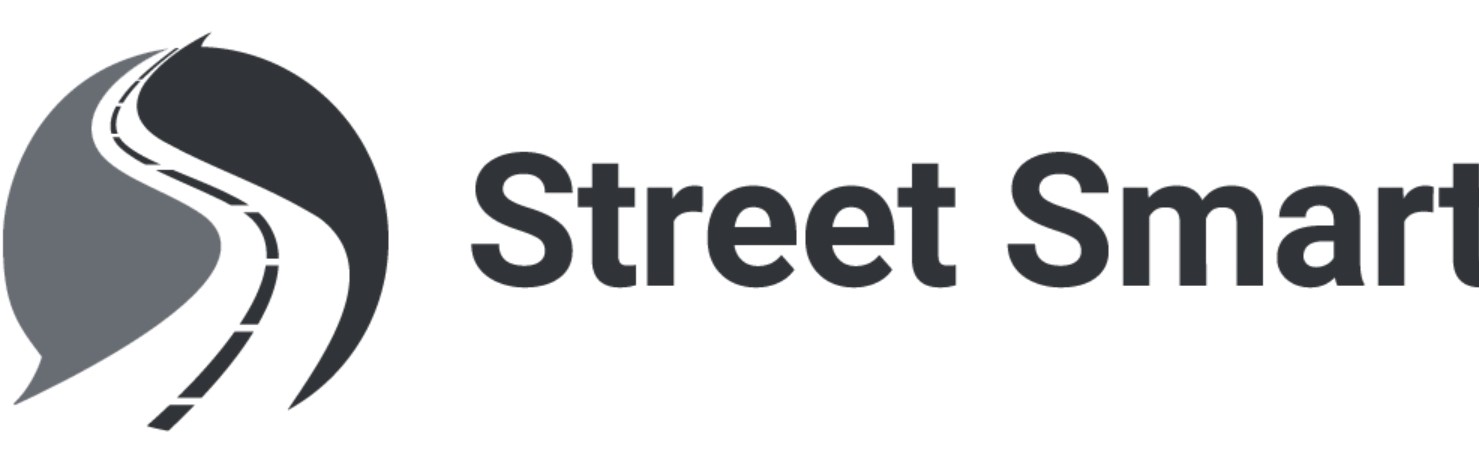





.avif)
.avif)



