Sensor Analysis tab analyzes the MAC addresses captured by the sensor and displays different charts for their wait times. Wait time is the length of time that a MAC address stays within the vicinity of a sensor and iNode™ can obtain each MAC address wait time by calculating the time difference between its last and first detections.
To start the analysis:
- Select a desired start date and time for analysis in the From field.
- Select a desired end date and time for analysis in the To field.
- Choose a processing type from the Data Source dropdown menu (both Live data and Raw data processing were explained in Sensor Setting Tab).
- Filter out certain days of a week or hours of a day from the analysis period based on your needs. You can also use AM or PM peak options to select several hours at once.
- Click on the Analyze button
.
After finishing the analysis, you can see three different charts on the Sensor Analysis tab (Wait Time Scatter Plot, Wait Time Histogram, and Detection Count).
Wait Time Scatter Plot represents all devices’ wait time value, and the blue line shows the average wait time for each interval.
Wait Time Histogram shows the distribution of the wait time values.
Detection Counts chart displays the number of MAC addresses reported for each interval.
All the charts’ images can be downloaded in different formats (.PNG, .JPEG, .PDF, and .SVG) by clicking on the menu icon above each chart. Also, the raw and average wait time data can be exported by clicking on the CSV Report button
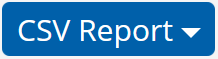
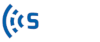

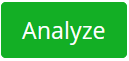 .
.